Lesson introductions
The first thing you will see when you launch a lesson is the Lesson Introduction. It consists of 2 sections: on the left you will see a description of the lesson, and on the right you will find audio/visual examples of the items that you will meet in the exercise.
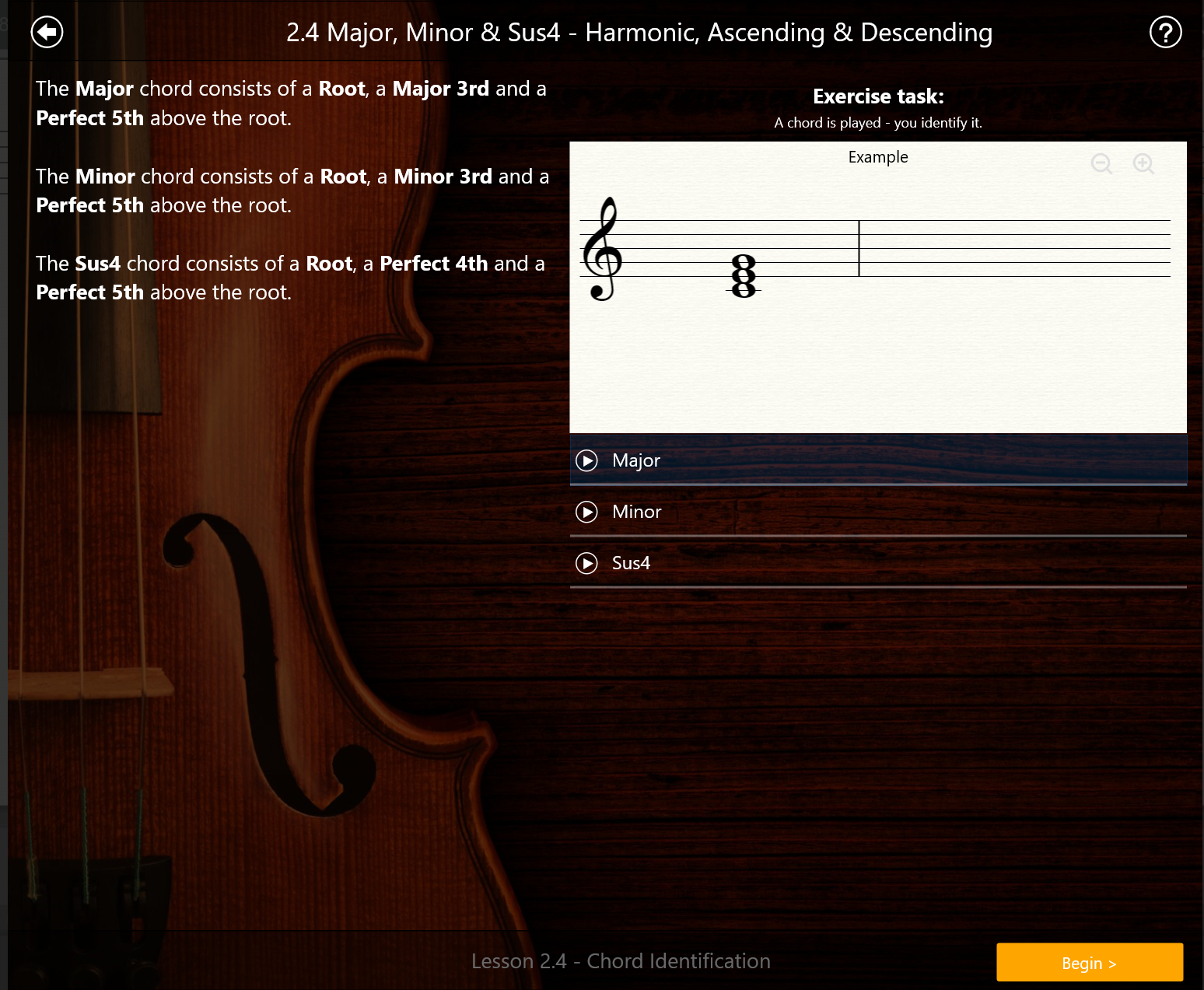
Once you are ready to start the exercise, click "Begin".
Understanding the Exercise Interface
Even though each activity type will show different elements, all of them share a common structure and design:
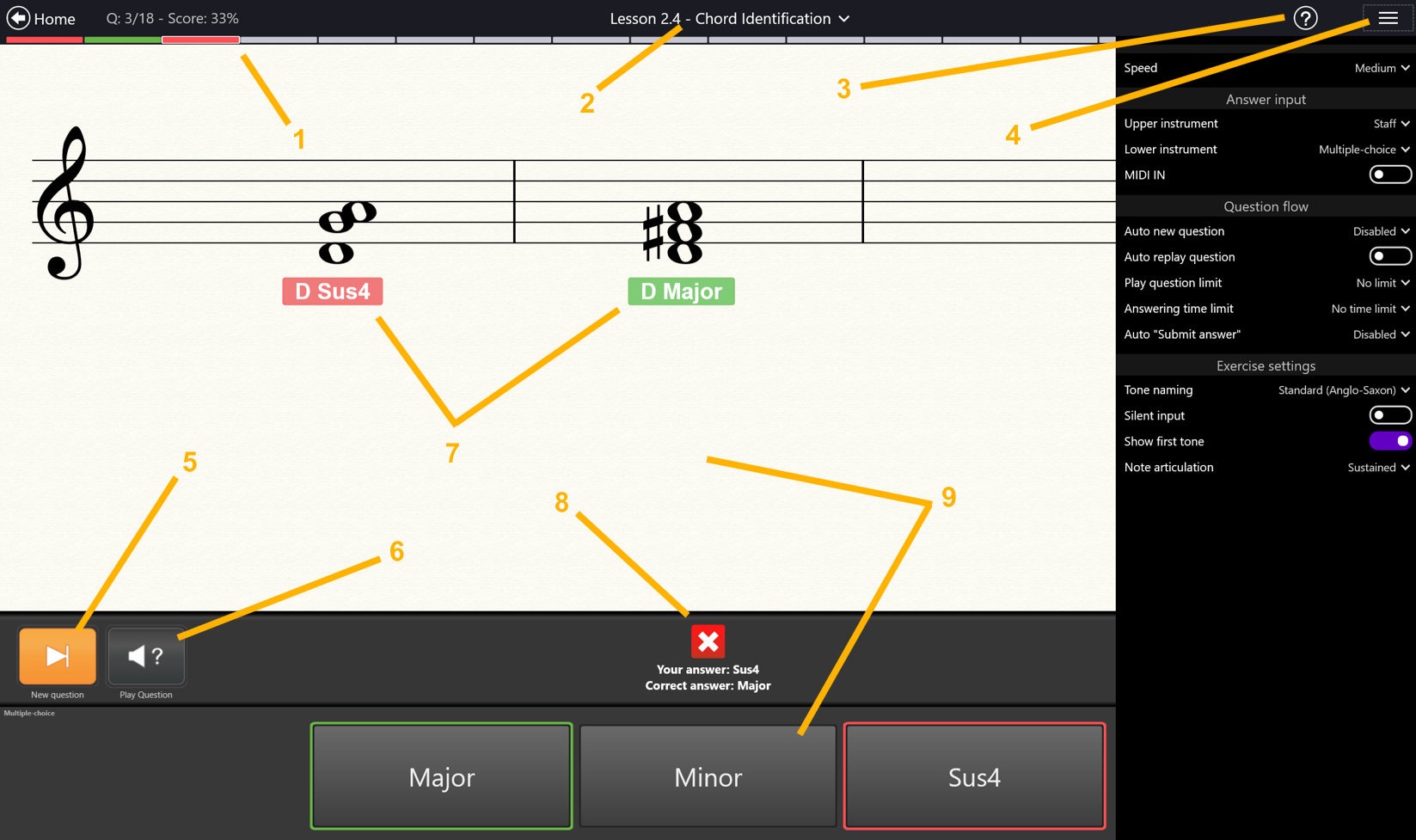
- Progression: How far you are in this exercise. Grey = next questions. Blue = active question. Green = Successfully answered. Red = answered incorrectly. Dark grey = supplemental questions activated if you haven't reached the minimum score at the end of the exercise.
- Lesson number and activity: The lesson number, composed of a module number and a lesson number (in this screenshot: module 2, lesson 4).
- Smart help: click on this anywhere in the app to activate hotspots on the screen. Hovering with the mouse or tapping a hotspot will display helpful explanation about the item in focus.
- Exercise Options: Click here to open a set of options for the current exercise (tone-naming system, on-screen interfaces, tempo, enable MIDI In or Microphone, etc.
- New question: Press this button to obtain a new question.
- Play question: Press this button to hear the Question again.
- Evaluation on the staff: Shows the correct answer (green label) next to a wrong answer (red label) after the user submitted his answer. Had the answer submitted by the user been correct, only the correct answer (green label) would have been diplayed. Depending on the exercise type, you may also meet arrows to indicate whether your pitch was flat or sharp, or whether your timing was early or late. The color coding (green = correct, red = incorrect) is used everywhere in the app.
- Communication panel: at this spot, you will find instructions on what to do at any moment given, or feedback about your answer once you have submitted it. If you are not sure what to do in an exercise, look here.
- Answering interfaces: EarMaster offers 2 answering interfaces. An upper interface and a lower interface. Those can be configured to show multiple tools: a notation staff, note names, a piano keyboard, a guitar, a violin, a cello, solfege syllables, scale degrees, etc. You can choose what to show in the Exercise Options (4).